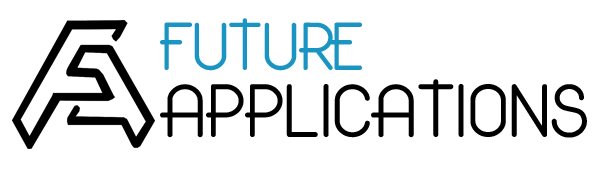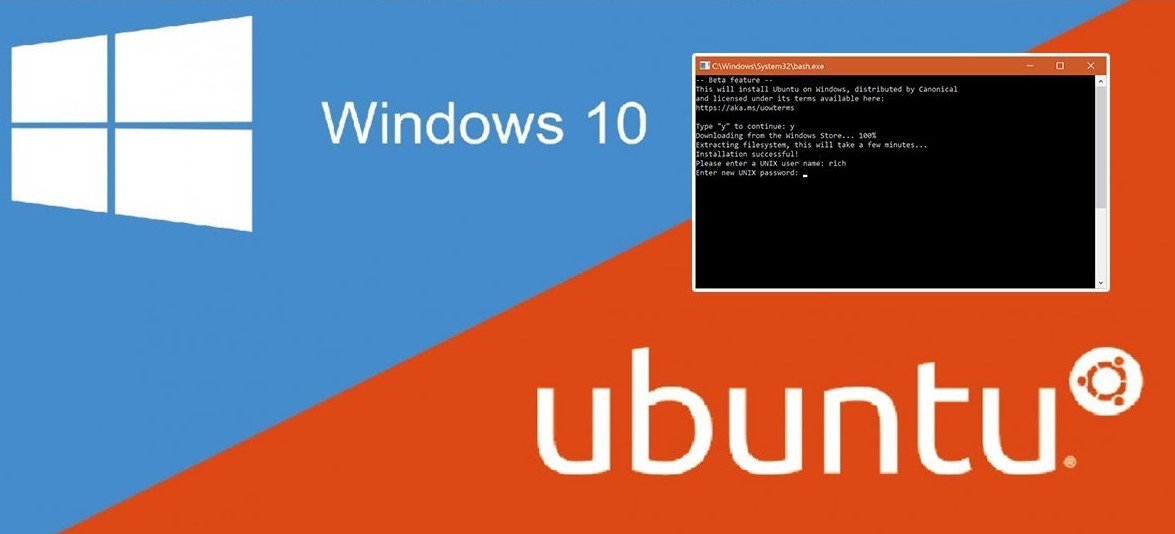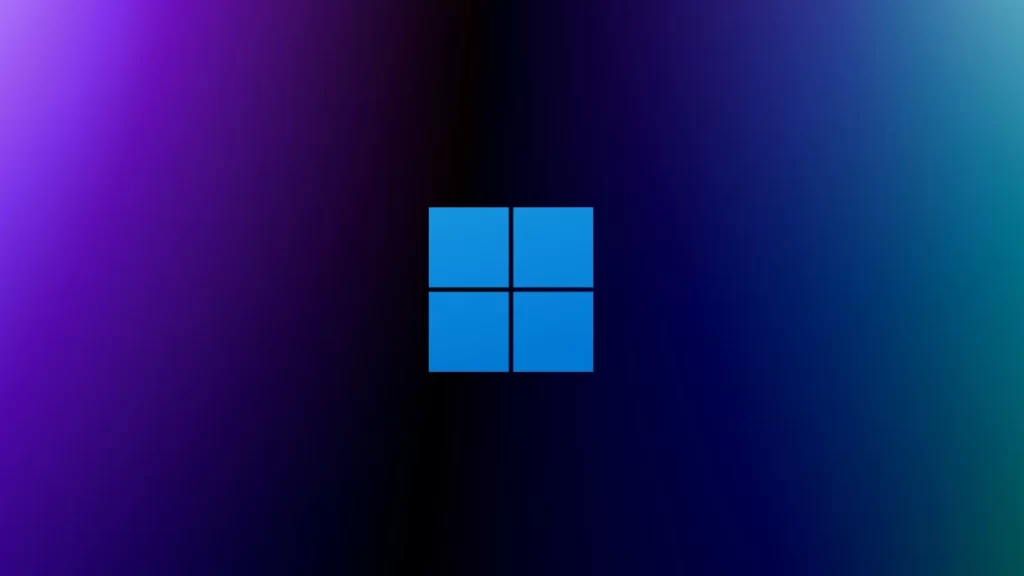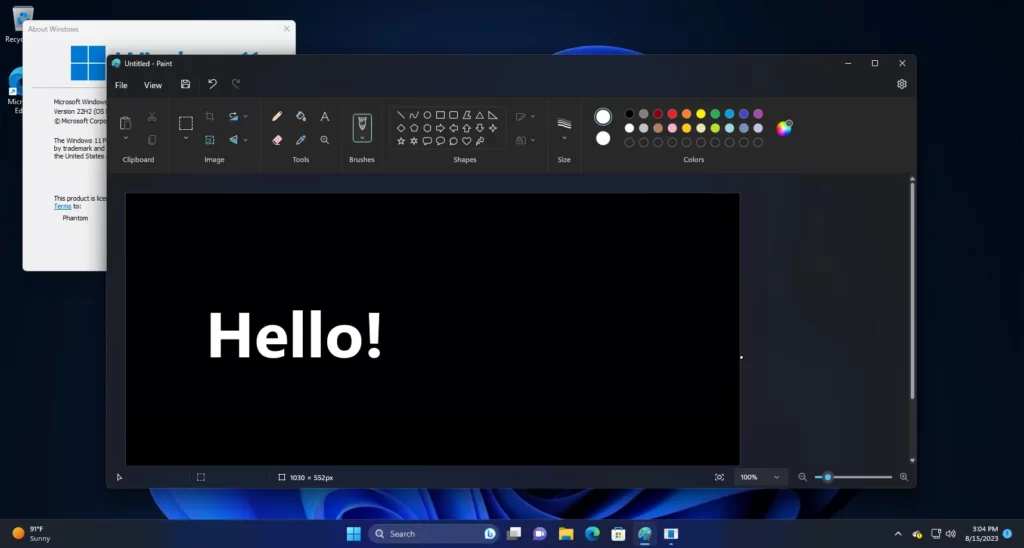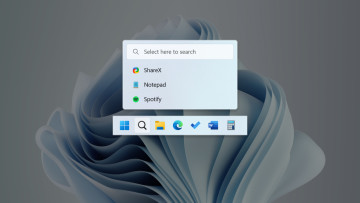1. Overview
To create an Ubuntu installation DVD on Windows, you will need the following:
- An Ubuntu ISO file. Download the Ubuntu release of your choice from here
- A blank DVD
Ensuring the authenticity of an Ubuntu ISO
The download can be verified to ensure the data integrity and authenticity of the file.
2. Windows 7 / 8 / 10 instructions
Right-click on the ISO file you just downloaded and choose ‘Burn disc image’.

Select a Disc burner (drive) and choose ‘Burn’. If you check ‘Verify disc after burning’, it will confirm that the ISO image has been burned correctly.
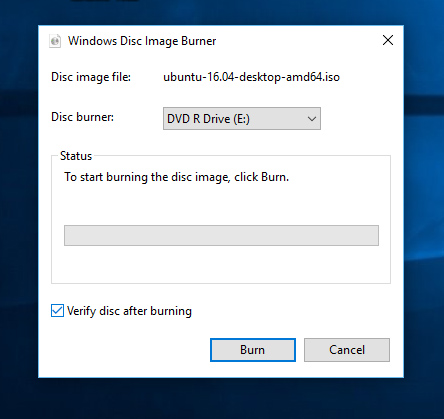
3. Windows 95 / 98 / ME / 2000 / XP / Server 2003 / Vista instructions
- Download and install the InfraRecorder, a free and open-source image-burning program.
- Insert a blank DVD in the drive and select ‘Do nothing’ or ‘Cancel’ if an autorun dialog box pops up.
- Open InfraRecorder and click the ‘Write Image’ button in the main screen. Alternatively you can select the ‘Actions’ menu, then ‘Burn image’.
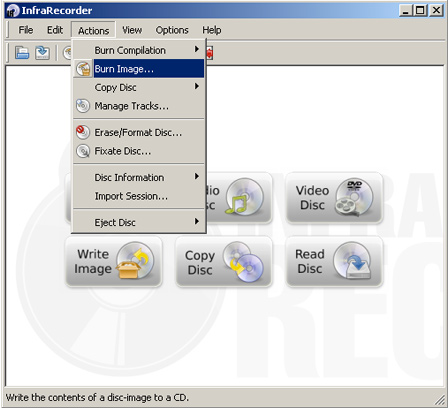
- Select the Ubuntu ISO image file you want to burn, then click ‘Open’.
- In the dialog box, click ‘OK’.
4. Next steps and finding help
Next, to install Ubuntu, try the Install Ubuntu desktop tutorial
If you get stuck, help is always at hand.
Source : https://ubuntu.com